Nvidia employees suggest removing the recent updates KB5000842 and KB5001330, which caused gamers to experience FPS drops and other problems in games.
The first mandatory cumulative updates have already been released this month and promised to fix a number of issues that have bothered many users. However, while the changelog says there are no critical issues with the update, the list of issues in Windows 10 KB5001330 is growing steadily, and it looks like Nvidia is now looking into reports of issues related to Nvidia driver support.
Many users reported that after installing cumulative update KB5001330 for Windows 10, they experienced FPS drops and stuttering in games.
“Warcraft used to run at a stable 140fps, now it stutters intermittently and the frame rate dropped to around 90fps,” wrote one user on the Feedback Hub. “Call of Duty Cold War and Warzone dropped to 1 FPS and are completely unplayable. Running other games in full screen mode also degrades Google Chrome performance on my secondary monitor, ”said another user.
Other users have faced the problem of lowering the overall performance of Windows 10, as well as various crashes. Microsoft has not yet verified the information obtained from the submitted user reports.
In a forum post, an Nvidia employee recommended uninstalling the latest Windows 10 updates in case users encountered issues with games.
"If you're seeing performance degradation in games, check if rolling back KB5000842 for Windows 10 fixes the problem," advises an Nvidia employee.
For clarity, the issues were first spotted in the March KB5000842 for Windows 10 add-on update , but the issues seem to have recurred somehow in KB5001330 (Tuesday's April update), which was shipped to users as a required update this month.
Other KB5001330 issues
Some users also reported that they cannot access documents, pictures and other custom folders because the operating system boots with a temporary user profile.
How to fix game problems after updating Windows 10
It seems that the only surefire remedy to fix game issues and other issues related to the latest Windows 10 update is to uninstall the installed KB5001330 update. Obviously, this is far from ideal, especially considering the important security fixes included in the latest update.
However, if you're having performance issues after the latest updates, you have two options: uninstall the update, or wait for next month's update.
To uninstall the update, follow these steps:
- Go to Settings => Update & Security => Windows Update.
- Select View update log.
- Click the Uninstall updates link.
- Find the update and click Uninstall.
- To complete the uninstallation, you need to restart your PC.
- After the system starts, go to the Update & Security menu and click Pause updates for 7 days. In this way, you can pause the installation of updates for a maximum of 35 days.
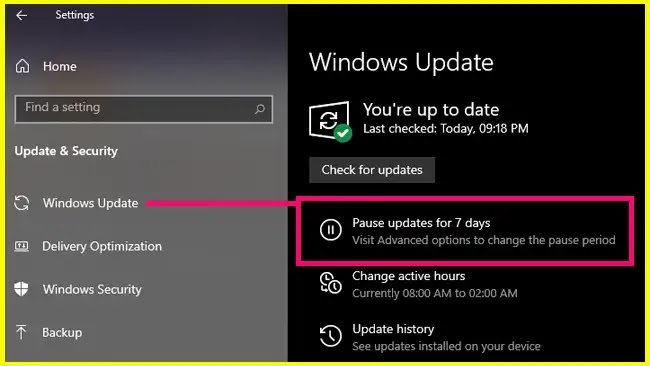




![KB5003397 [Manual download] Windows 10 21364.1000 is available as an update [Update]](https://blogger.googleusercontent.com/img/b/R29vZ2xl/AVvXsEiogdzaGt6bd7fJG2LTmsMZ_PHdwquQur7U3iNLnrKUhXxbTAfHRQ33A6o8qUE58TY3J3oYjeq-i_hIpjpZiqzU8lzXNbUvUGfPU9KniRHW66bFAkH_Z-KTBrHw1Hql5TP67FItNdC7zIs/w280/KB5003397+%255BManual+download%255D+Windows+10+21364.1000+is+available+as+an+update+%255BUpdate%255D.webp)

![[Video] The Suicide Clip That Went Viral On TikTok & Facebook Where Ronnie McNutt Killing Himself With A Gun](https://blogger.googleusercontent.com/img/b/R29vZ2xl/AVvXsEh0WSUxZwxucDgaEEhxo_Qkofv2OJaWZtDNzfRgJKVeoTEGriRYjJOYKcReOLmllP7SHkizDhBT0_i3nwNy2MYth1kj0pOnn73FcRqhDCvp5HW7TApYqsFQiF7UItuIFKKylALXYU1M7Ls/w100/Ronnie-McNutt-Warning-.png)



![Windows 10 21364 is available for the Insider to download [Update]](https://blogger.googleusercontent.com/img/b/R29vZ2xl/AVvXsEhHHga7wvfCIBjtfvBfT4xcV64OJAf5CO1fIj1Ubz4yo9sf9Im1MMV3UmnFh7erkFpJEhOd8kcfjo14BZPjd7nnU2UNDL_APG-yCzWN4GjezKYZZlzq3rxDr7zEIahtDGC6id1kBCf7hV0/w100/Windows+10+21364+is+available+for+the+Insider+to+download+%255BUpdate%255D.webp)




0 Comments